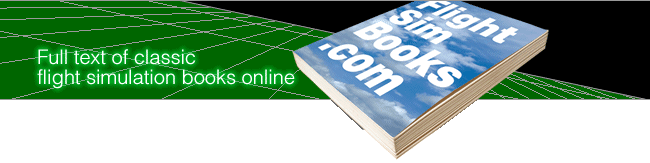Cross Country
by Alfred Poor
Appendix C
Flight Simulator 5.1 Techniques
This book does not cover the basics. I assume that you already know how to fly FS5.1, and the basics of navigation and maneuvers such as take-offs and landings.
If you are not comfortable with these skills yet, there are some excellent books on the market that can be your own private flight instructor. One of my favorites for this purpose is “Adventures in Flight Simulator” by Timothy Trimble, published by Microsoft Press (1994, ISBN 1-55615-582-4). Not only does it cover all the basics and then some, it is also probably one of the most beautifully-designed flight sim book I have ever seen.
However, there are a few features that I refer to in the course of some of the Cross Country flights that are beyond the basics. Here are some quick instructions on how to use them.
Mixture Control
For the Mixture Control to work, you must first enable it on the Sim Realism and Reliability window.
To adjust the mixture, pull back on the red handle (or Ctrl-Shift-F2) until the exhaust gas temperature (EGT) hits a peak, then push the handle back forward (Ctrl-Shift-F3) again until the EGT drops a notch or two. You should adjust the mixture every 1,000 feet or so as you climb in order to maintain best power and maximum fuel economy.
Remember to put the control back to fully-rich during your descent before you enter the pattern; as you descend, the mixture could become too lean, causing the engine to lose power or possibly stop altogether.
Magnetos
In order to use the Magneto switch, you have to enable the feature on the Sim Realism and Reliability window.
Once activated, you can press the M key followed by the + (plus sign) key to turn the key to the right, and the - (minus sign) key to turn it to the left. When you turn the key to Start, it will switch back to Both after the engine starts.
NAV Radios
You can tune the NAV radios in a number of ways, including the Nav/Com Navigation Radios window, or by pressing the N key followed by the 1 key for NAV1 or the 2 key for NAV2, followed by the plus or minus sign to change the tuning. To change the decimal portion of the frequency, press the N key twice in rapid succession. Personally, I find it easiest to use the mouse; point at the frequency display, and click to the left to decrease the setting, and to the right to increase it. The portion of the frequency that is being adjusted will be highlighted in yellow.
The OBS (Omni-Bearing Selector) lets you adjust the radial for the VOR you have tuned on that NAV radio, which controls the needle on the OBI (Omni-Bearing Indicator) gauge. If you adjust the radial setting so that the OBI needle is centered and the heading flag reads “TO” (as opposed to “FROM” or “OFF”), then you can fly that heading directly to the VOR (assuming that there is no wind pushing you off course).
The OBS can be adjusted by the keyboard or the Navigation Radios window, but again, I prefer to use the mouse. Click on the left or right side of the knob at the lower left of the gauge to increase or decrease the radial setting. You can also click to the right or the left of the radial readout itself as well.
ADF: Automatic Direction Finder
This is an older radio navigation technology, and it uses non-directional beacons, or NDBs. All you get is an arrow that points toward the radio station. (In the real world, you can also pick up broadcast radio on your ADF receiver, making it a handy way to follow your favorite ball club while in the air.)
On the standard Cessna panel, the ADF display takes the place of the NAV2 OBI gauge. In order to use the ADF, you must use the Nav/Com ADF window, where you can tune the radio and enable its display.
There are certainly lots of other powerful and realistic features contained in FS5.1, but if you can master these, you will be able to complete all the flights in this book.
Table of Contents
Previous Section: Appendix B: As Real As It Gets
Next Section: Comments and Orders