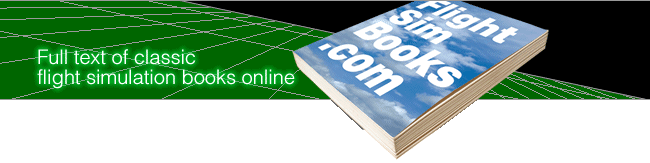Flight Simulator Co-Pilot
by Charles Gulick
Pilot Advisories
Entering Editor Parameters
Since virtually every chapter requires you to set up a new and different flight situation, ability to use the Editor is mandatory. Consult your manual if you are not familiar with the techniques for changing the Editor parameters.
Simulation Control parameters—sound, auto-coordination, etc.—are omitted from the listings at the head of each chapter in the interest of brevity, and because you will set most of them to suit yourself. Just remember that 0 means off or disabled, and 1 means on or enabled. To slow down the communication rate (rate at which Air Traffic Information Service (ATIS) messages scroll across your screen) use a lower number, and to speed it up, a higher number. Use powers of 2 for smoothest results, 128 being a good middle value. (See “About Reality Mode” on page xv).
Shear altitudes are also omitted from the parameter listings, but are assumed to be set—in descending order—to 9000, 6000, and 3000 feet. These are the defaults on some simulator versions. If they are not the defaults on your version, enter those values when you first go into the Editor. They'll remain in effect, though they may vary slightly, until you turn off the computer.
Clouds will always be indicated in the parameter listings. If no clouds are to be encountered, a 0 will appear; otherwise, clouds will be listed in the order of layer, tops, bottoms—in the form Cloud Layer 1: 9000, 7000. Winds aloft are listed only if they are present. Surface wind is always listed.
Information You Need While Flying
Though the various versions of Flight Simulator perform similarly, there are numerous differences in command and control keys. Therefore, I have tried to avoid references to the keyboard in favor of general terms. Your preparation for flying the book thus consists of familiarity with the keys that control aileron, elevator, throttle, flaps, NAV and COM radios, and out-the-windshield and radar views. The Appendix in the back of this book provides a ready reference to these keys.
Savings Modes
It's important to save the parameters for each chapter as you set them up and before you exit the Editor. Then you can use the Recall key to return to the beginning of a flight should you wish to for any reason. This will often be necessary to put the airplane on the prescribed heading, since the simulator frequently points you incorrectly when you exit the Editor. A crash, for example, would return you to the current flight if you saved the mode, but to Meigs Field or the bottom of Lake Michigan if you didn't.
You may wish to save some or all modes permanently to disk. Instructions for this are thoroughly covered in the individual simulator manuals.
Using Pause to Catch Up
Remember that you can always use the Pause key, on the ground or in flight, to consult your references or to read ahead a few sentences in a chapter so you will be prepared for what is to come. At critical points, pauses are suggested in the text.
About the Colors
Co-Pilot was created while simultaneously flying the Microsoft and SubLogic versions, on an IBM PC compatible and Commodore 64, respectively. The colors described are those obtained with a composite monitor, which affords the greatest realism. If you are flying with a monochrome monitor, I urge you to switch to a color display of some kind, even a TV set, to avoid missing much of the beauty and appeal of the program.
Special Situations
APPLE: The “operational neutral” elevator parameter described in the book may not be correct for the Apple version. If you are using an Apple and experience any discrepancies (they should show up in the “Basic Flight Instruction” section), change the Piper value given from 36863 to 34815. The difference (2048) between these values may also be applied to other flight situations if needed. For example, if the elevator parameter given for Piper in the “Slowflight/Normal Cruise Transition” chapter, 40959, does not produce the desired result, reduce it by 2048, entering a value of 38911. If this isn't satisfactory, arrive at the correct figure empirically by adjusting the elevator to achieve the flight condition described, then enter the Editor briefly to find and make a note of the value.
ATARI: The Atari version will, for most flights described, require you to insert the Scenery Disk provided with the program. This is not to be confused with the SubLogic Scenery Disks, separate software products that are, or are scheduled to be, available for all of the computers. Numerous chapters call for use of certain western U.S. area Scenery Disks.
CESSNA: Because only the Cessna, or Microsoft, version has retractable landing gear, the book assumes all flights will be with the gear in the down position, as if fixed. Planes flown by students and beginning pilots usually have fixed gear anyway, so this should not be cause for distress. If it is, the Cessna pilot is welcome to retract the gear, but the increased speed will affect some of the flight description.
Cessna vs. Piper
Because of differences in the simulator programs, certain instrument readings and parameter settings in the Editor vary depending on whether you are flying Cessna or Piper.
Why No ADF
Since the Cessna version does not have Automatic Direction Finding equipment, use of the ADF is not covered in the book.
Always Check Heading First
Before you exit the Editor to begin a flight, save the mode and check the Heading parameter. Then when you've exited, if the heading indicator on your instrument panel does not read within a degree or two of the correct parameter (very often the case), press the Recall key. This should result in the correct heading within a degree.
About Reality Mode
I have chosen to exclude the Reality mode from the flights in this book due to what I feel are its deficiencies with respect to elevator trim. With Reality disabled—set to 0 in the Editor—the elevator is more sensitive and allows finer adjustments than does the Reality mode trim control. At the same time, it realistically simulates trim control because it stays where you put it, as does the trim control in the prototype or actual Cessna and Piper aircraft. The elevator returns to its neutral position when any backward or (much less often) forward pressure applied on the control yoke is relaxed, much as the steering wheel in a car finds its center position if let go. Because we cannot actually feel control pressures in the simulator, the interaction of trim and elevator setting in Reality mode, changing the elevator position automatically, is simply unrealistic. This is too bad, because other aspects of Reality do provide more realism overall. But the compromise has been made in favor of more precise pilot control in actual flight. (If you wish to fly Reality mode, it should pose no major problems. You'll just need to compensate a bit.)
Reliability
Reliability, effective in Reality mode only, is assumed to be set to 100 throughout this book. But if you're flying with Reality enabled and feel like flying a mode with a lower reliability setting just for the challenge, go ahead.
Last Word
The instructional information in this book relates solely to simulator flying. While most of the concepts presented are authentic with respect to actual flying technique, only side-by-side instruction for many hours, with an FAA-qualified flight instructor, can prepare you for flight in the actual aircraft.
Also, any and all references to and comparisons of Cessna and Piper in this book apply solely to the so-named simulated aircraft and not, of course, to the actual Cessna and Piper aircraft. All differences mentioned derive from differences in computer sophistication and processing speeds, not to inherent differences in design or performance of the aircraft.
Now climb in the left seat, start your engine, and let's fly!
Table of Contents | Previous Chapter | Next Chapter